
Q: How do I set a limit on the number of items available?
A: You can set limits in two ways:
- Per event- ie: the total number of lunches available at the event is 100
- Per registration- ie: the total number of lunches each person can purchase is 2
Per Event Limit- Change Inventory Level
We want to limit the total number of lunches we’re selling at the event to 100. We have already created a package called Lunch and linked the inventory item Lunch to that package. In order to set the Lunch inventory limit to 100, we do the following:
- Select the Lunch package from the parts bin.
- Use the Edit tab in the right-hand part of the screen.
- Change the quantity of the Lunch inventory item to 100 and click Save.

Per Registration Limit- Change Package Level
We want to limit the total number of lunches an attendee can purchase to 2. We have already created a package called Lunch and linked the inventory item Lunch to that package. In order to set the Lunch package limit to 2, we do the following:- Select the Lunch package from the parts bin.
- Use the Edit tab in the right-hand part of the screen.
- Change the purchase limits of the package to Max=2.
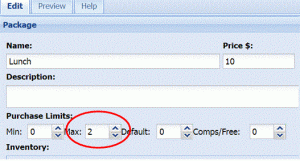
For additional information about setting per event limits, check out our easy-to-use help documentation here. And for more information about setting per registration limits, our help documentation explains it here.

