Beginning January 1, 2022, the IRS threshold for reporting amounts on Form 1099-K is dropping from $20,000 and 200 transaction to $600. This means that any Hagerty MSR organizer who has processed $600 or more in registration fees during the 2022 year will be issued a 1099-K.
Hagerty MSR is required to issue 1099-K forms to all eligible US-based users who accept payments, independent of their business type or activity. Even for tax-exempt activities, which may potentially include the acceptance of donations, we are obligated to issue a 1099-K form. The 1099-K is for informational purposes only and we recommend consulting a tax advisor to learn more about this form and how you should use it.
In order to avoid errors with the forms, where they are sent, and most important to prevent your payouts from being disabled we are asking that you please update your organization's identity documents within your MSR account. This must be done prior to October 11, 2022. Any account which has missing or unverified identity information after October 11, 2022 will have their payouts disabled until the information is updated and verified.
Please follow the steps below to verify and update your account information. This process should only take a few minutes, and must be completed by the primary account administrator.
-
Login to your MSR organizer account.
-
Once logged in, click this link.
-
Click the red “Update my information” button.

-
On the “Verification Summary” screen, select the pencil icon in the top right corner of the “Business Details” box.
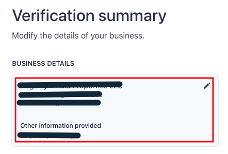
-
Be sure that your organization’s Legal Business Name and EIN/TIN match exactly to what is listed on any IRS documents. Do not use any abbreviations unless abbreviations are also used on your IRS documents.
-
If your organization uses a DBA, please list that name as well.
-
Update/verify that the address listed for your organization is correct and current.
-
Click the blue “Save” button.
-
This will take you back to the “Verification Summary” page. Now click the pencil icon in the top right corner of the “Management and Ownership” box.
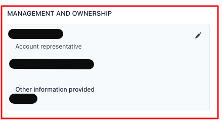
-
Update your designated account representative’s information accordingly, then press the blue “Submit” button.
-
You’ll again be taken back to the “Verification Summary” screen. Press the blue “Submit” button at the bottom of the page to complete the process and be taken back to your MSR account.
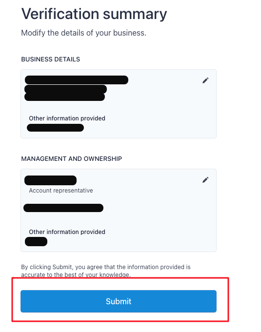
If you run into any issues during this process, please don't hesitate to reach out to our team for assistance by emailing support@motorsportreg.com.
Thank you in advance for making this a priority.
Your friends at Hagerty MotorsportReg